Two iPad keyboard tricks are Tuesday’s Tip. I’m speaking at Rootstech 2014 on Friday, February 7th at 10:30 a.m. on Using Macs and iPads for Genealogy. Hope to see you in Salt Lake City, but if you can’t make it, here are two iPad keyboard tricks.
To get started, you can change your iPad keyboard in portrait mode by pressing the keyboard icon in the lower right corner of the keyboard itself.
1. iPad Keyboard Tricks: Split iPad Keyboard
If you need to type while holding your iPad, choose the “Split” command on the keyboard icon in the lower right. The keyboard splits in two and you can type with your thumbs while you’re holding your iPad.
You can also split the keyboard with two finger swipes in the opposite direction.
(After the keyboard splits, if you want to type one of the letters from the right keyboard with your left thumb (or vice versa), Apple adds six invisible buttons to the split keyboard. Tap the blank space to the right of T and Y is registered by the keyboard. Tap to the right of G and H appears. Tap to the right of V and B appears. Or tap the blank space to the left of Y, H, and B to have T, G, or V registered by the keyboard.)
2. iPad keyboard Tricks: Move (Undock) the iPad Keyboard
If you’d like to move the iPad keyboard away from its fixed or “dock” location, choose the “Undock” command on the keyboard icon in the lower right.
The keyboard then moves up and away from the regular Dock position.
3. Split and Undock the iPad Keyboard
If you like both of these features, you don’t have to choose just one. Choose Split and then choose Undock and you get the best of both worlds.
And that’s it for iPad Keyboard Tricks and Tuesday’s Tip. For more ways to turn your iPad into a genealogy research ally, try my Sassy Jane Genealogy Guide, Using Macs and iPads for Genealogy.






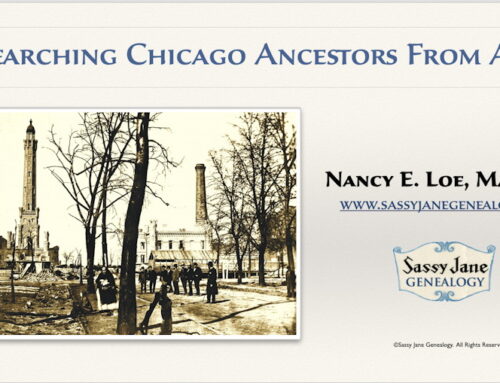
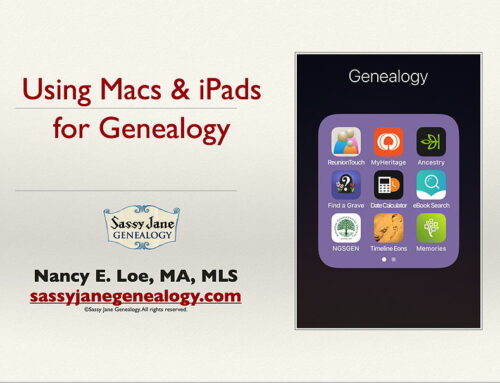
Thanks! See you Friday for more tips and tricks.
So happy to meet you tonight. I look forward to your session on Friday.
Nifty genealogy iPad tips. Thanks! I’ve been using my iPad to troll for more genealogy information as I continue to to discovery my ancestors, so this is helpful and relevant to genealogy research.